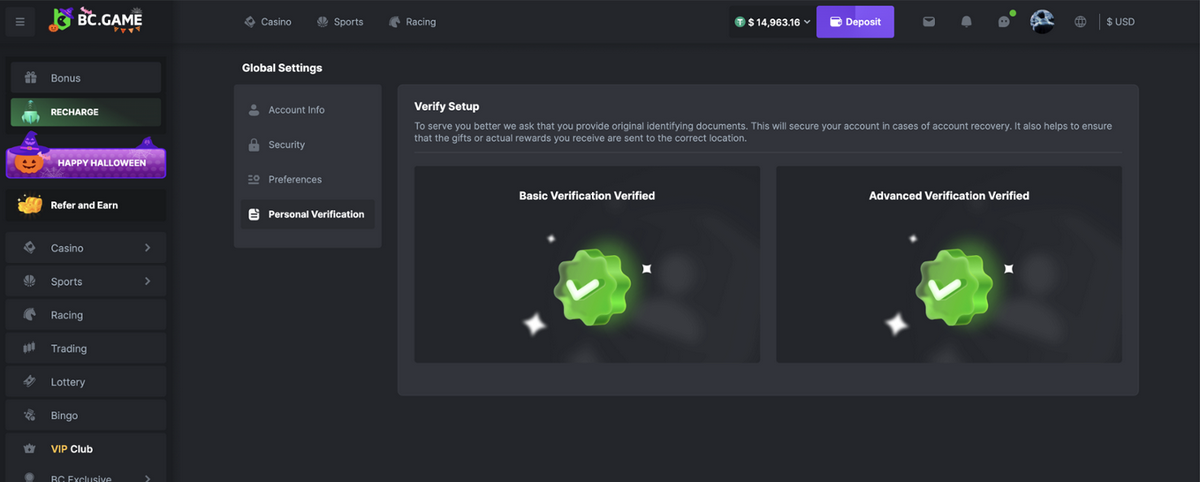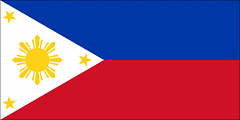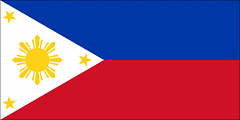How to successfully pass BC.Game KYC
Successfully completing the Know Your Customer (KYC) process at BC.Game is a crucial step to ensure the full functionality and security of your account. Here’s a guide on how to navigate the KYC procedure effectively.
How to find KYC in the BC.Game interface
- Log in to your account. Access your BC.Game account using your username and password.
- Navigate to account settings. Found in the upper right corner of the screen, click on your profile icon or name.
- Select verification. Within the account settings menu, look for an option labeled ‘Global Setting’ and than ‘Personal Verification’. Click on this to begin the process.
Basic information
- Complete your profile. Do not leave any information blank; provide your full name, date of birth and phone numbers. Any data you provide should be exactly the same as the one on the identity document.
- Read the instructions. Each task might have additional steps or information; you must follow these closely to avoid making mistakes.
- Consistency. Make sure your information is always consistent with any update or edit activity across all documents.
Identity document
- Prepare your document. You will need a government-issued ID such as a passport, driver’s license, or national ID card.
- Upload a clear copy. Ensure the document is valid and not expired. The scan or photograph should be high quality, showing all corners and details clearly without any glare or obstructions.Consistency: Ensure all information across documents is consistent and up-to-date.
Proof of residence
- Document requirements. Gather a recent utility bill, bank statement, or government correspondence that clearly shows your name and address. The document should be dated within the last three months.
- Clear and readable upload. When taking a photo or scanning your document, make sure all text is legible and the entire document is visible. Avoid any folds or tears that obscure information.
The correct photo
- Take a selfie. You might be required to submit a selfie with your ID document to verify possession. The photo should include your face clearly visible without any headgear or sunglasses, alongside your ID.
- Match facial features. Ensure that your face in the selfie matches the photo in your ID without any discrepancies.
- Quality of photos. Use good lighting and high-resolution settings to avoid delays caused by the need to resubmit due to poor quality.
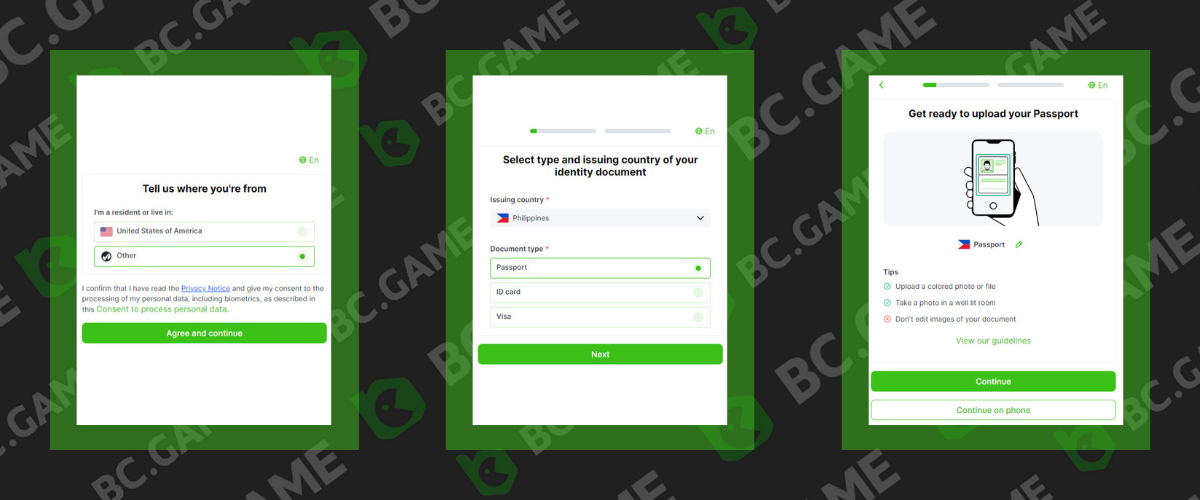
How long does it take to moderate and verify an account at BC.Game
Time to validate your account can change and might take longer. Our moderation and verification procedures all while keeping the user experience user-centric ensuring you get to place bets the moment your account has been scrutinized to prevent unlawful activities or fraud.
Basic verification
Duration is a few minutes. The first stage only requires you to verify your email, which is typically very easy: You may need to verify your phone number after verifying your email. As soon as you have the correct info, it can nearly be complete instantly after the validation code is entered.
Enhanced verification
Duration is up to 10 days. The more comprehensive advanced verification process may result in a processing time of up to 10 days. This process involves manual checking and verification of all documents by the BC.Game team before it can be used.

Common mistakes in KYC verification at BC.Game
Obscured documentation
- Issue. Users often submit photos or scans of their documents where some part is blurred or obscured by fingers, poor lighting, or reflections.
- Solution. Always check the photo or scan before submitting to ensure that all text and images are sharp and clear. Use a steady hand or a flat surface to avoid blurs.
Outdated documents
- Issue. Submission of documents that are expired or not valid for verification purposes (like expired IDs or old utility bills).
- Solution. Before submitting, check the expiration date and make sure the documents meet the recency requirements, typically within three months for proof of residence.
Incomplete information
- Issue. Not providing all required details on the verification note, such as omitting the date or not writing the username legibly.
- Solution. Double-check the verification note to ensure it includes all necessary information (BC.Game username and current date), and that it is written clearly and legibly.
Incorrect document
- Issue. Users sometimes upload the wrong type of document for proof of residence or identity, such as using a mobile phone bill which is often not acceptable.
- Solution. Verify the types of documents that are acceptable for each category (identity and residence) and make sure to use only approved document types.
Photo requirements
- Issue. Uploading selfies or photos that do not meet the required standards, such as wearing hats or sunglasses, or taking photos in poor lighting.
- Solution. Take photos in good lighting without wearing accessories that obscure your face. Ensure the photo clearly shows your face and matches the photo on your ID.